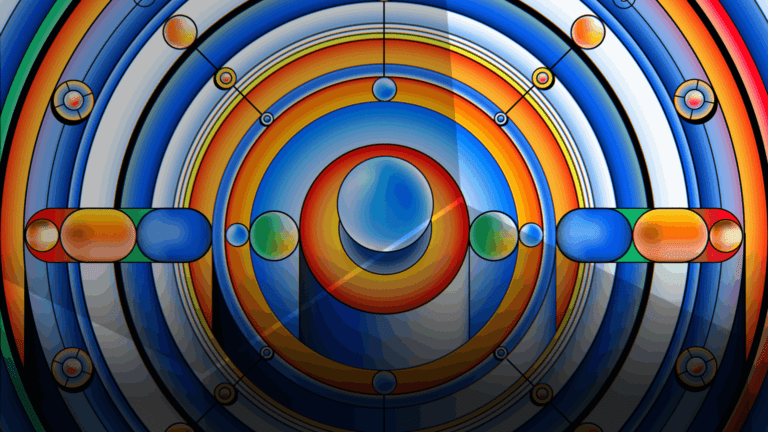Abby Webb
Head of Search & Content
Abby heads up our SEO and content campaigns, with a strong background in copywriting, content and paid search marketing.
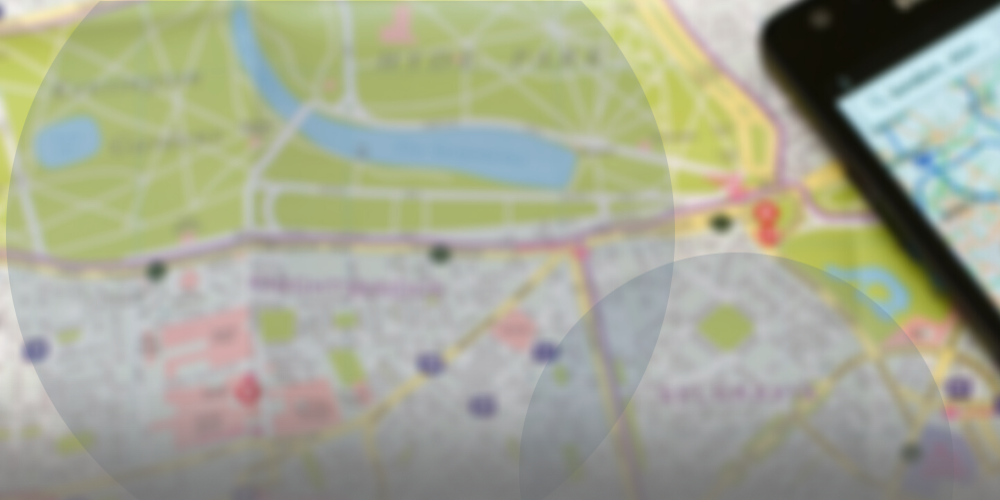
Have you set up your firm's Google Business Profile? If you haven’t, then make it your priority to claim your account. Learn how to set your account up here.
Have you set up your firm’s Google Business Profile? If you haven’t, then make it your priority to claim your account. After all, who doesn’t love a free way of getting more awareness and new enquiries for their local business?
Anna, our Director of Client Success, previously explored why local businesses should get a Google My Business account, sharing that an impressive 46% of all searches on Google are for local services or businesses. That alone is a strong reason to set up or update your firm’s Google Business Profile if you’ve not reviewed it in a while.
Google Business Profile, which was known as Google My Business or GMB until November 2021, is a free tool from Google that allows businesses to personalise their listing across Google Search and Google Maps.
If you’ve ever searched for a business near you, and seen a ton of helpful information about the business come up on Google – with photos of the company, buttons to find directions, visit their website and give them a call, and even some posts written by the company themselves – then you’ve probably interacted with their Google Business Profile.
Here’s what a Google Business Profile looks like for Shoreditch Grind, which isn’t too far from the Base Creative office:
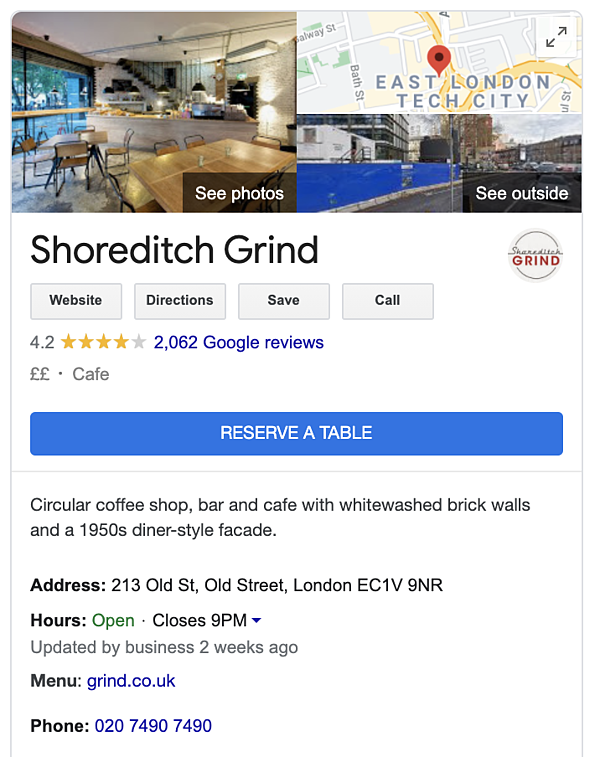
And here’s what Google Business Profile looks like for a professional service, specifically The Accountancy Partnership:
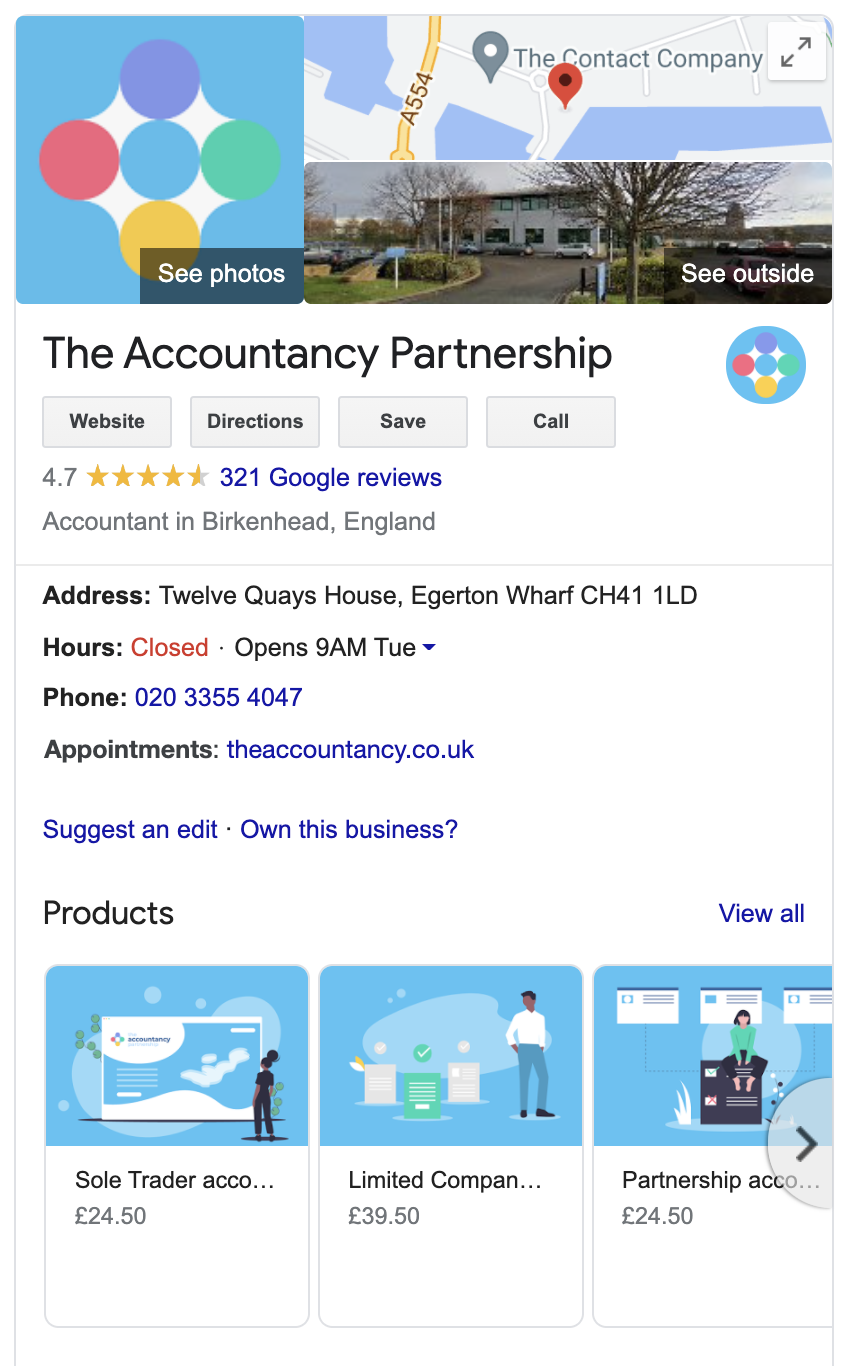
Your Google Business Profile provides a great way of improving search engine visibility for your local business. Along with your website in the search results, in the map and any ads you might be running, your Google Business Profile is another prominent place where you can showcase all the reasons your customers should connect with you. Through your profile, you can add photos, share offers and details and much more, and it’s all for free.
You’ll also notice that clients can leave reviews here too, so if you’re not in control of your profile, you won’t be able to comment back and manage these as part of customer service policies. Leaving reviews unattended – whether positive or negative – is never a good idea.
And with many of your competitors yet to claim and customise their Google Business Profiles, there’s never been a better time to set yours up! Here’s how.
The first step to creating your profile is to claim your location. As with other Google tools (think Google Analytics, Google Ads, Google Data Studio), you’ll need to have a Google account to create or manage your Google Business Profile, so if you don’t have one, create a Google account first! Once you’ve done this, you can come back here and create your profile.
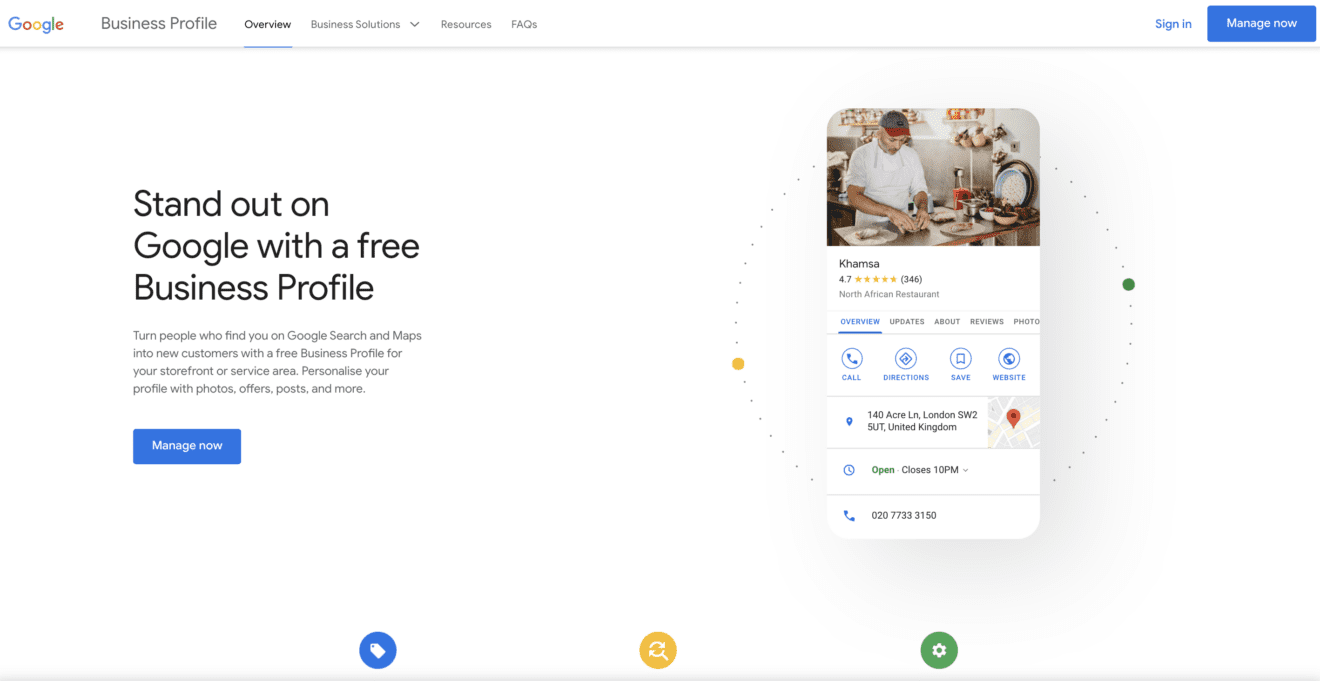
To create your Google Business Profile, you will need to:
With that, you have officially claimed your listing, but when it comes to making the most out of your Google Business Profile, we’re only getting started! The next step is to optimise your profile by filling out all the details it asks for. When it comes to Google Business Profiles, the rule of thumb is: the more information you can give, the better.
As part of the initial setups, you might be asked to verify your business address – either by telephone or postcard. Once you have followed their instructions and got your listing verified, you’ll have full access to update your listings with lots of helpful information for your clients.
Let’s start by taking a look at the basics – filling out all the information they ask for on the ‘Info’ tab.
Here, Google asks you for the following information:
You picked one main category during the setup stage, but once you’re verified, you can add more! Choose additional categories that complement your main offering, to help boost your business’s discoverability for these terms. A quick word of warning here: be careful not to add too many categories (especially all in one go), as Google can suspend your account if your activity looks suspicious.
Make sure you keep your opening hours up to date, as your Google Business Profile is more likely to be seen before your opening hours on your website if your clients are specifically searching for this information. This is even more important right now, when it can often be confusing to know whether offices are open or not due to lockdown restrictions. Anna offers more advice on keeping your clients informed via your Google Business Profile during COVID-19.
Use this area to let your clients know if your hours change over special days, like public holidays. Again, these are more likely to be seen than a blog post on your website about your change of hours, so do keep this updated when you can.
This will be pre-filled from your setup, but if you need to update your phone number at any point, you can do that there.
Just like your phone number, this will be prefilled from your setup. However, if you need to update it, you can do so here too.
Pro tip: track your website URL to see how much traffic you get from your Google Business Profile. It’s a great idea to use UTM tracking links, which is a code you add to the end of a URL to track its performance, wherever you can. Once you’ve added the UTM parameters to your link, you can easily see how much traffic that link is bringing to your website in analytics tools like Google Search Console and Google Analytics.
Claire Carlile’s article on UTM tracking for Google My Business will help you get started, if you’re new to tracking links.
If appropriate, you can add the URL to a page that handles your firm’s calendar. Don’t forget to track these too, using another UTM tracking link!
To add services, start typing the services you offer and choose from their defined list of results, which are based on your categories. This will help your listing get found more easily when people are searching for services in your local area. Don’t add all the services you find, be sure to keep them focussed to what your firm offers.
Here you can add more details, like if your firm is woman-led, or has any health and safety policies that clients need to follow, which is especially important during the COVID-19 pandemic.
You have 750 characters to talk about how your business helps your clients in your description section. Write yours to include business keywords and ideally end on a call to action to encourage the reader to get in touch with you.
After adding your contact details, services and description, photos play a really important role in optimising your Google Business Profile. They’re also one of the most underrated and under-utilised sections, so it’s definitely worth spending some time on uploading photos of your business.
The first step is to add your business logo and a cover image. Your Google Business Profile logo should be square, ideally 250 x 250 px. Although they aren’t shown with every listing, the cover image acts similarly to cover images on your social channels, and should be something that helps represent your business. Text on a branded background doesn’t look great here, so try using a photo of your team or premises for a higher chance of the cover image displaying in the results. The ideal size for a cover image on your Google Business Profile is 1080 x 608 px.
Next, you’ll want to add additional photos that will help your clients find your business, and give them an idea of what your firm is like – the more, the better!
Google recommends sharing some photos of your building, ideally from different approaches (and you can even go as far as having photos from different times of day), so your client can recognise the building if they visit. Internal shots also help get clients understand your business, while sharing photos of team members will make your firm feel more approachable, providing a great opportunity to connect directly with your clients. It’s worth sharing photos of your management team and some group shots. If you have any video content, then even better!
Here’s where your Google Business Profile is much more than a listing. The key to a successful profile is to keep it updated with the latest news and information from your business, and to regularly respond to reviews and questions on your profile. You should also make sure your contact details and opening hours are correct.
To update your profile, you can simply type your business name into a Google search, and as long as you’re logged into the Google account you created your Google Business Profile in, you can start editing:
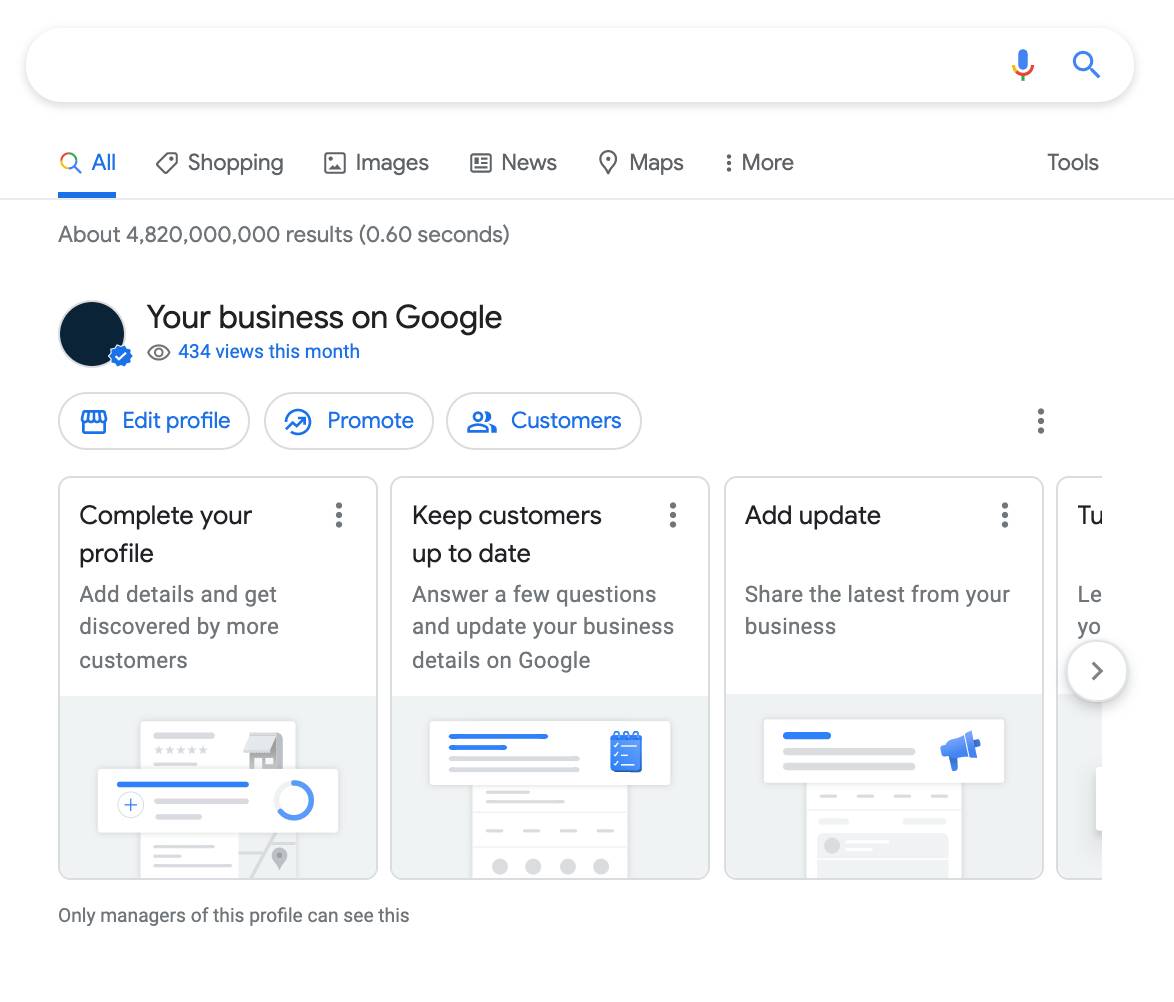
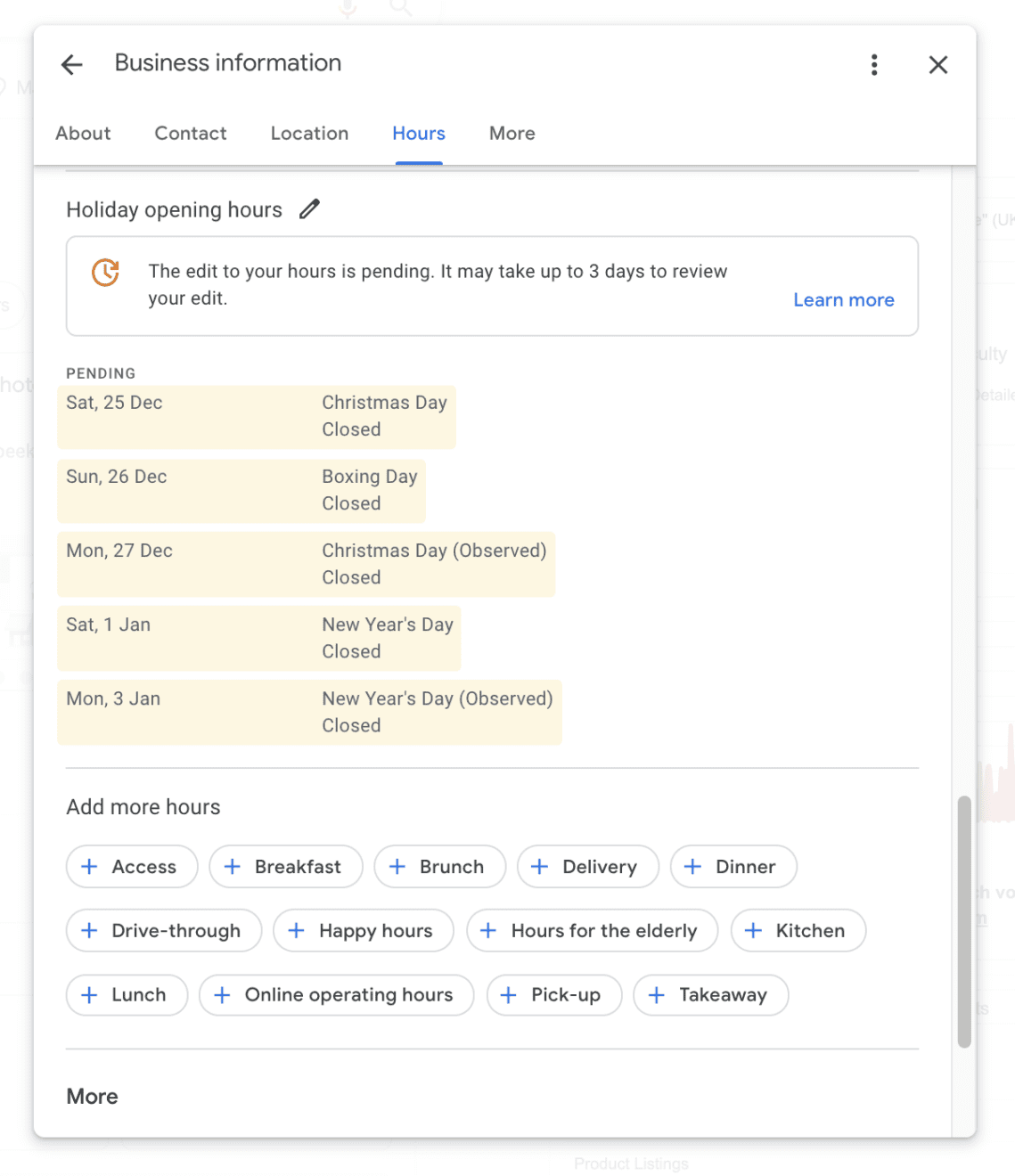
Alternatively, you can visit https://www.google.com/business/ and sign in to edit your profile in the Manager.
Here’s what you should be looking at and updating regularly:
A significant part of your Google Business Profile are your reviews. They’re so important that Google even states that they can help your firm get more exposure on local search results: “High-quality, positive reviews from your customers can improve your business visibility and increase the likelihood that a shopper will visit your location”.
So, make sure your staff are actively asking your clients for reviews, and that you have a designated team member who is responsible for managing your reviews on your profile. They should reply to all reviews, positive or negative, to show that you value your clients’ opinions.
Make it easy for your clients to leave a review by sending them a link that will take them straight to the form. You’ll find this link in your Google Business Profile dashboard. Login to your account, go to ‘Home’, then scroll down to the ‘Get more reviews’ card.
If clients are asking questions relating to your firm on your Google Business Profile, then you can also answer these directly from your dashboard. It’s wise to keep an eye on whether any new questions appear, as you want your firm to be the first to answer. In fact, the quicker you can answer the better – Google favours those that provide a speedy response. Plus, if you find that you are being asked lots of questions on your profile because they can’t find the answers elsewhere, you might want to incorporate them into your content strategy. For example, you could create or add to your FAQs on your website.
As well as managing your reviews and questions, you can regularly update your Google Business Profile with posts and offers. In your dashboard, go to ‘Posts’ and you’ll have the ability to share updates, offers (complete with offer code), events and products (where relevant). Posts are a great way to enhance your listing, just be sure to keep your copy succinct and use eye-catching photos to make them stand out on the search results page.
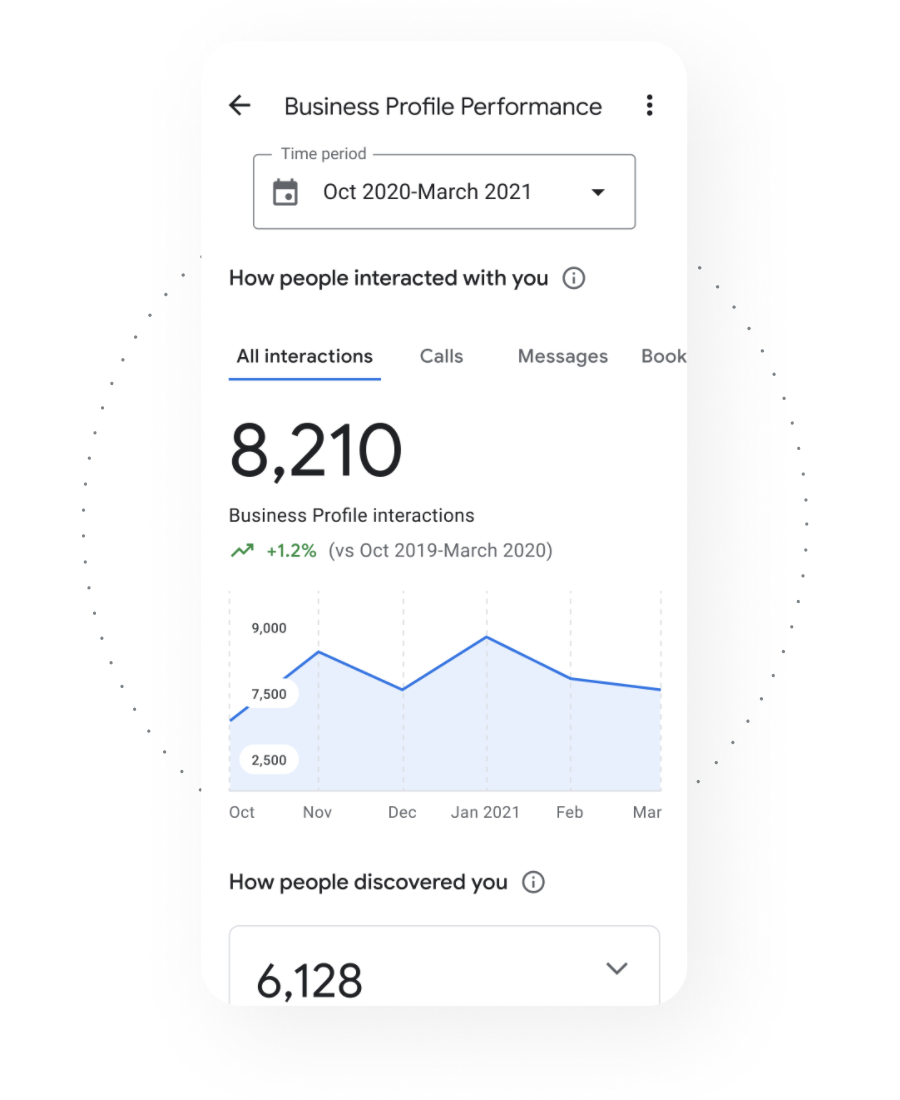
If your clients are in the local area, claiming and managing a Google Business Profile should definitely be part of your SEO efforts. Controlling how your business appears for local searches can help you better promote your services and make you more appealing to local clients. It will at least help your business get found for relevant searches in the local area.
You can also use your Google Business Profile Manager to learn how your clients find your business online. In your dashboard, go to ‘Insights’ and you can see what types of keywords people search to find you, whether you’re found on Google Search or Google Maps, and get insights on calls, directions requested, reviews and more.

Head of Search & Content
Abby heads up our SEO and content campaigns, with a strong background in copywriting, content and paid search marketing.
View my other articles and opinion pieces below
This short guide will teach you how to track your marketing campaigns using UTM parameters. Also referred to as a custom URL, a UTM tag is a customised snippet of text (called a parameter) that is added at the end of a website address. This UTM tag allows you to track and identify the traffic […]

When designing their website, some companies don’t give their homepage much thought. After all, shouldn’t it be the easiest page to design? You’ve got a blank slate – you can put anything and everything about your business on there. What could go wrong? But bad website homepage design is everywhere – and it has a […]
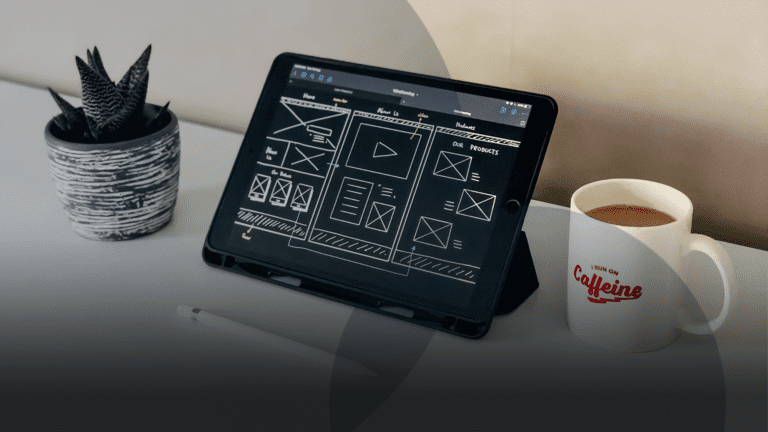
When it comes to site traffic, your visitors’ journeys are just as important as their destinations. It’s great getting new visitors to your site. However, if you don’t understand how and why they got there, you’re missing half of the picture. Understanding your visitors’ journeys will help you optimise your site’s pages, attract more visitors […]
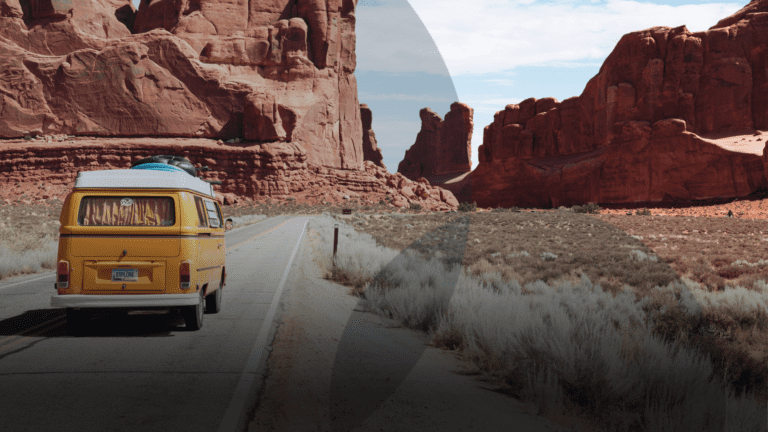
AI has taken the world of digital marketing by storm. We’ve seen AI being used in Google Analytics, it’s changing the way we approach content marketing and what we post on social media. Now, it’s the turn of Google Ads. The platform already includes a range of AI features and, at Google Marketing Live, recently […]